So i spent a decent chunk of the day mucking around with Unity projects and version control...well ok truth be told, it's actually been a few days, first with SVN and now with git. Now, obviously you're not going to get all the DVCS benefits with content, but being able to branch scripts could be pretty cool. We're not doing the sort of focused development that's really going to require that I don't think, but who knows? I have some folks that I want to get up to speed a bit on Unity Scripting, so having safe sandboxes for them to script in is definitely a plus.

For every branch you merge, two more...
Github's been unreachable for a few days and I needed to get up and functional pretty quick, so I went with
bitbucket. God knows I pull enough code from bitbucket, might as well join the revolution. Also free private repos, which is good because I may or may not be posting somewhat sensitive content. So, there are a few things we need to do first, I'm going to assume you have
Unity installed, if not, think about doing that at some point ;) Other than Unity, you'll want to get git on your machine too. For Windows users, you'll want to grab two software packages:
- Git for Windows (msysgit) - You'll want to grab the most recent Git-1.7.x-Preview file, at the time of this writing it's 1.7.9
- TortoiseGit (optional) - If you've ever used Tortoise, you'll know what this is, otherwise, it's a very easy to use git windows shell extension. Most of your day-to-day will happen here, unless you just love command lines...and there's nothing wrong with that. I'll be covering how to do everything through TortoiseGit where possible here, but again, you can also do it all with the command line/GitBash.
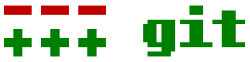

Make sure you install msysgit first, as TortoiseGit obviously requires it. I would uncheck the Windows Explorer integration option, but otherwise it's pretty straightforward. TortoiseGit is equally straightforward, make sure you install OpenSSH vs the Putty option, as we'll want OpenSSH for bitbucket. Speaking of, grab yourself a bitbucket account too, the free 5 user account is more than sufficient for what we're doing, unless you have a bigger team that's going to need access to the repo. In that case, i might still only leave the number of users on the bitbucket repos fairly small and set something up to push to a different repo for a larger group (hmmm...another blog post??). Be sure to refer to the
bitbucket Docs on setting up git, as well. You'll also need to make sure you're SSH friendly, which is a bit of a process. Thankfully, it's also
documented on bitbucket, and they do a much better job of explaining than I'm going to. You can skip step 5, altho it is a cool little trick. So the whole process then, looks like this:
- Create a bitbucket account
- Install Git for Windows - bitbucket Documentation
- Install TortoiseGit (optional)
- Setup SSH - bitbucket Documentation
- Create a a git repo on bitbucket
- Create a folder for your Unity project
- Create a new project in said folder (don't import any Unity assets)
- Enable external version control in Unity
- Delete the Library folder in your project
- Create a git repo in your Unity project folder
- Commit the changes
- Add your bitbucket URL to your local repo settings
- Push the local repo to bitbucket<
If you're familiar with TortoiseGit, this is a pretty straightforward process, but I'm guessing for alot of the readers, that's not the case, so in the next post, I'll step through the rest of the process (with pictures). There are alot of steps, but they're not long involved steps, so the whole process actually goes pretty quickly. I just got lazy because i've spent the last two days taking screen caps and I'm realizing that i need to rethink how i do my images for this tutorial, so Stay tuned...
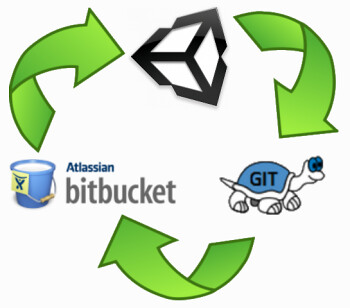

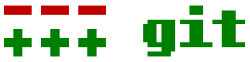

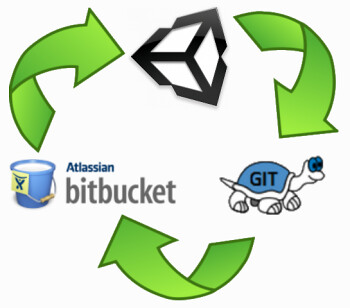
No comments:
Post a Comment